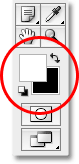2) I saved it as a JPEG.
3) I went on to Photoshop by using the shortcut Alt+shift+Ctrl+O(open as) I added by line drawing
4)I used the image button at the top to rotate the line drawing the right way.
5) Next I used ctrl+l to change the hue/saturation.
6)On the layers section there was a padlock so I removed this by dragging it into the bin. Also I changed the 'normal , to 'multiple'
7)I inserted a new layer.
8) on this new layer i dragged a box and went to the paint bucket tool and selected a colour
I experimented with the gradient tool and managed to create a two colour background. I then clicked back on to my first layer and used the 'magic lasso' and selected my line drawing and copied it using (ctrl+c) and pasted next to the original line drawing.